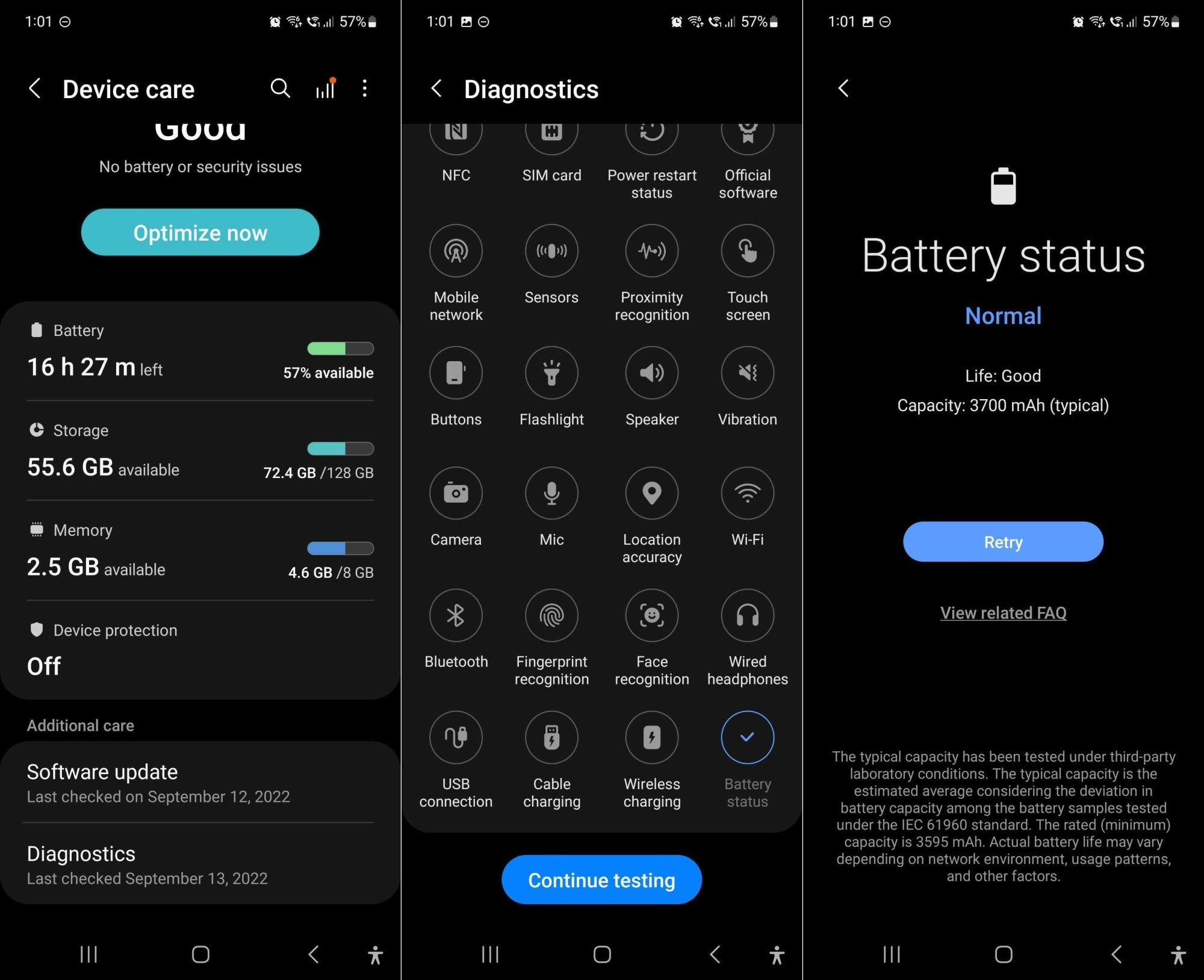# A Simple Guide to Checking Your Phone’s Health
We’ve all been there. Our trusty smartphone, once a beacon of speed and responsiveness, starts to show its age. Apps take forever to open, the battery drains faster than a leaky faucet, and it feels like the whole device is moving in slow motion. Before you rush out to buy a new one, let’s take a moment to understand what’s going on under the hood. Just like we go for a regular health checkup, our phones need a little TLC and a diagnostic review from time to time.
This article is your comprehensive guide to performing a thorough health check on your phone, helping you identify potential issues and, in many cases, fix them without spending a single penny. We’ll be using simple, casual language – no tech jargon here – so anyone can follow along, whether you’re a tech wizard or you just use your phone to make calls and scroll through social media.
The Battery: The Heart of Your Phone
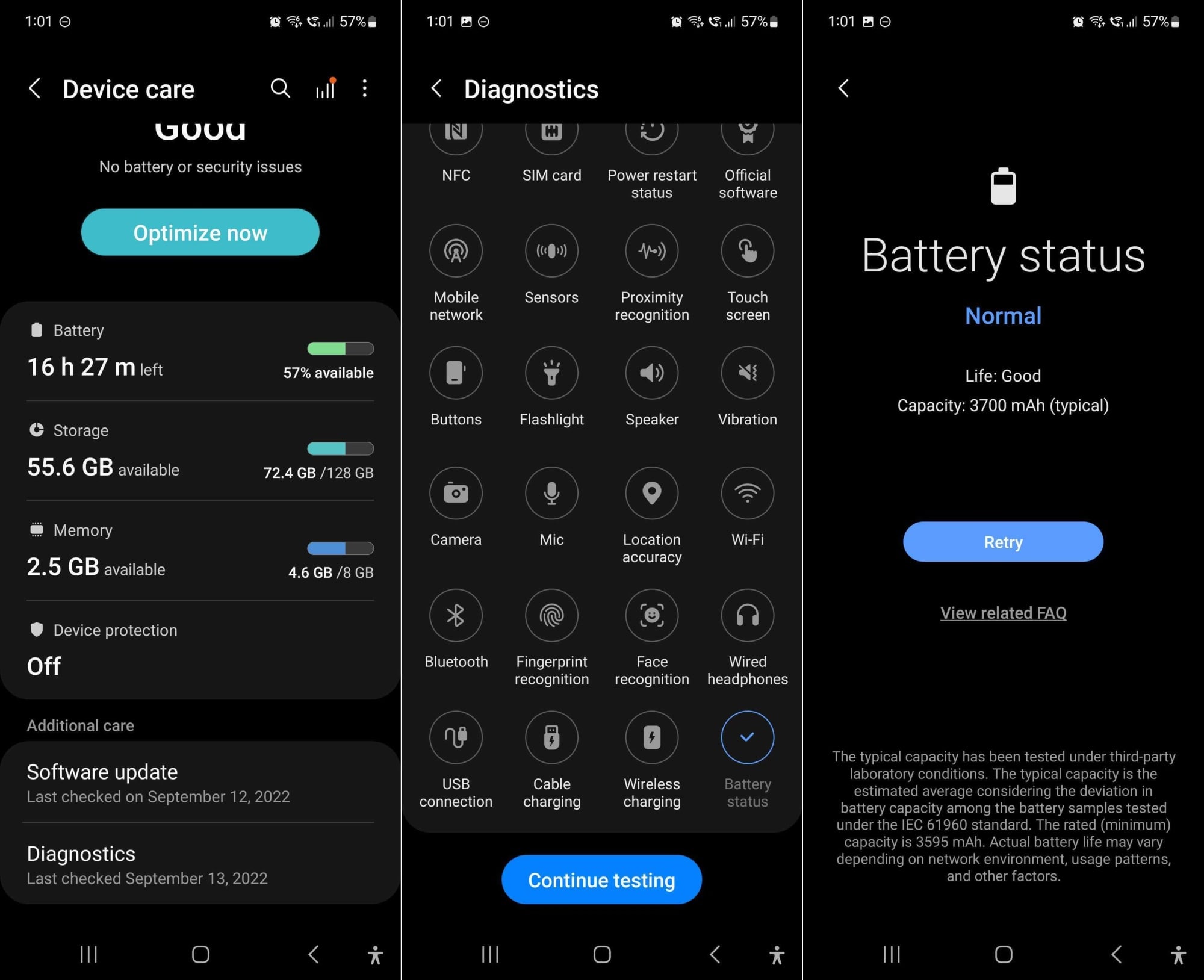
Your phone’s battery is its life force. When it’s healthy, your phone runs smoothly. When it’s not, you’re constantly looking for a power outlet. Battery health isn’t just about how long it lasts on a single charge; it’s about the battery’s overall capacity and its ability to hold a charge over time.
How to Check Battery Health on iPhone
Apple has made this incredibly easy for iPhone users.
1. Go to Settings: Tap the gear icon on your home screen.
2. Scroll to Battery: It’s a little way down the menu.
3. Tap Battery Health & Charging: This is where the magic happens.
You’ll see a percentage next to “Maximum Capacity.” This number represents your battery’s current capacity relative to when it was brand new. A new phone has 100%. Over time, this number will decrease. Apple considers a battery to be “consumable” after it drops below 80%. If you’re below this number, you’ll likely notice your battery draining quickly and might want to consider a replacement. You’ll also see a message about “Peak Performance Capability,” which lets you know if your battery is still supporting normal peak performance.
How to Check Battery Health on Android
The process is a little more varied on Android because different manufacturers use different software overlays. However, there are a few common ways to check.
Some Android phones, particularly newer models from brands like Samsung and Google, have a built-in battery health monitor.
1. Go to Settings: Find the gear icon.
2. Scroll to Battery: It might be under “Battery and device care” or “Battery.”
3. Look for Battery Health: You might see a percentage or a simple “Good” or “Bad” status.
This is a classic Android trick that works on many devices.
1. Open the phone dialer app.
2. Type in `##4636##`
3. Tap “Battery Information.”
This will bring up a menu with detailed battery stats, including its health status (e.g., “Good,” “Fair,” “Bad”). Note that this code doesn’t work on all Android phones, so if nothing happens, don’t worry, just move on to the next method.
For a more detailed analysis on any Android phone, a third-party app is your best bet. AccuBattery is a popular and well-respected choice.
1. Download AccuBattery from the Google Play Store.
2. Open the app and let it run for a few charge cycles.
3. The app will estimate your battery’s capacity and overall health.
It’s a great tool because it provides a more accurate long-term picture of your battery’s performance.
The Performance: Is Your Phone Getting Slower?
If your phone feels sluggish, it’s not always a sign of a failing device. More often than not, it’s a software or storage issue. Let’s dig into what might be causing the slowdown.
The Storage Space Problem
Think of your phone’s storage like a closet. If it’s overflowing with stuff, it’s hard to find anything and everything gets messy. A phone with less than 10-15% of its storage free will start to slow down.
iPhone: Settings > General > iPhone Storage.
You’ll see a breakdown of what’s using up the most space: photos, apps, videos, etc. To free up space, you can:
Delete old photos and videos: Back them up to a cloud service like Google Photos or iCloud first.
The App Overload Problem
Having too many apps running in the background can hog your phone’s resources (like RAM and CPU). This is especially true for apps that constantly refresh or check for updates.
iPhone: Settings > Battery. Scroll down and you’ll see a list of apps and how much battery they’ve used. High battery usage often correlates with high resource usage.
If you see an app that you don’t use often but is consuming a lot of battery, consider uninstalling it or restricting its background activity.
The Software Update Problem
Sometimes, a phone’s performance issues are a result of old software. Manufacturers regularly release updates that not only patch security vulnerabilities but also improve performance and efficiency.
iPhone: Settings > General > Software Update.
Always keep your phone updated to the latest version of its operating system.
The Hardware: Is Everything Working Physically?
Beyond the software and battery, it’s important to check the physical components of your phone. These are the things you can’t fix with a simple update, but it’s good to know if there’s a problem before it gets worse.
Screen & Touch Sensitivity
The screen is your primary way of interacting with your phone. Let’s make sure it’s in good shape.
1. Open a drawing app or a note-taking app.
2. Draw all over the screen with your finger. Make sure you cover every single corner. If the lines are broken or a certain area doesn’t respond, you might have a dead spot on your screen.
Also, check for any visible cracks, scratches, or discolored pixels. A small crack can quickly turn into a big one, so it’s a good idea to get it repaired sooner rather than later.
Speakers & Microphones
Can people hear you on calls? Can you hear them?
To check the speaker: Play some music or a video and make sure the sound is clear and loud. Listen for any crackling or distortion.
If you have issues, try gently cleaning the speaker and microphone grilles with a soft brush (like a toothbrush) to remove any dust or debris.
Cameras
Your phone’s camera is a key feature for many of us.
Open the camera app.
Connectivity: Wi-Fi, Bluetooth, and Cellular
We rely on our phones to stay connected.
Wi-Fi: Try connecting to a known working Wi-Fi network. If you can’t, try restarting your phone and your router.
If you’re having persistent connectivity issues, try resetting your network settings (Settings > General > Transfer or Reset iPhone > Reset > Reset Network Settings on iPhone, or Settings > System > Reset options > Reset Wi-Fi, mobile & Bluetooth on Android). Note that this will clear all your saved Wi-Fi passwords, so you’ll have to re-enter them.
The Final Step: A Factory Reset
If you’ve tried everything above and your phone is still not performing well, a factory reset might be the solution. This is a drastic step, but it can often fix deep-seated software issues.
A factory reset wipes your phone’s data and restores it to the state it was in when it came out of the box. This means all your apps, photos, contacts, and settings will be erased.
iPhone: Back up to iCloud or your computer.
iPhone: Settings > General > Transfer or Reset iPhone > Erase All Content and Settings.
After the reset, restore your data from your backup. This will give you a clean slate and often resolves performance issues caused by corrupted files or software glitches.
Conclusion
Checking your phone’s health is a lot like checking your own. It’s about being proactive and taking care of the little things before they become big problems. By regularly checking your battery, clearing out your storage, and making sure all your hardware is working, you can extend the life of your phone and keep it running smoothly for a long time. So before you spend hundreds of dollars on a new device, give your current one a little checkup. You might be surprised at how much life it has left in it.