Title: The Ultimate Guide to Backing Up Your Phone Data
Introduction
In today’s digital age, our phones are more than just communication devices. They are our personal libraries, photo albums, work stations, and social hubs. From precious family photos to important work documents, our entire lives are often stored within these small, handheld devices. But what happens when disaster strikes? A lost phone, a broken screen, or a software glitch can wipe away years of memories and crucial information in an instant. This is where backing up your phone data becomes a life-saver.
Backing up your phone data is the process of creating a copy of all the information on your phone and storing it in a separate, secure location. This ensures that even if something happens to your physical device, your data remains safe and accessible. While it might sound like a technical and complicated task, the truth is, it’s easier than ever before. With a little guidance, anyone can master the art of phone backups and gain peace of mind knowing their digital life is secure.
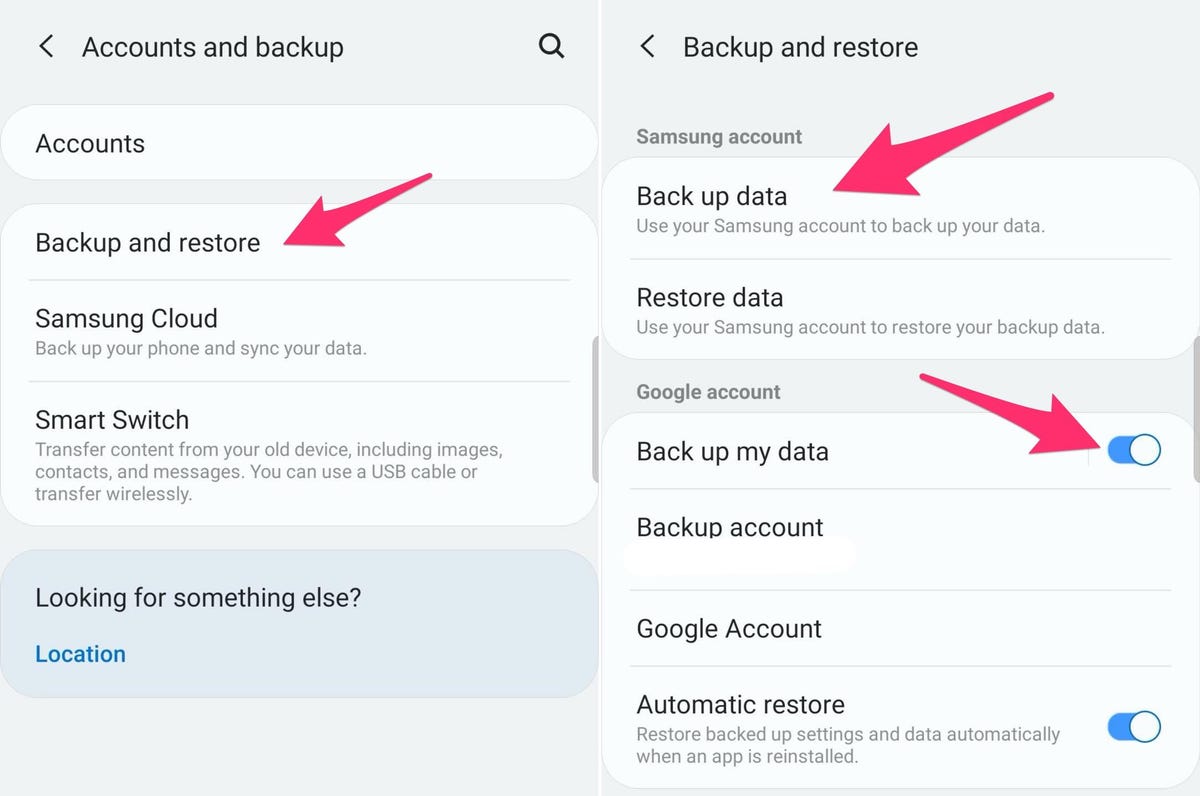
Why is Backing Up Your Phone Data So Important?
Let’s face it, we’ve all had that moment of panic when we can’t find our phone. The immediate rush of anxiety isn’t just about the device itself; it’s about the data it holds. Here are a few key reasons why backing up your phone is non-negotiable:
Understanding the Different Types of Backups
When it comes to backing up your phone, you generally have a few options. Each method has its own pros and cons, and the best choice for you might be a combination of several methods.
Pros: Automatic, effortless, and accessible from anywhere with an internet connection.
Pros: Full control over your data, no reliance on internet speeds, and no subscription fees for storage.
How to Back Up Your Android Phone
Android phones are incredibly versatile, and so are their backup options. The most popular method is using your Google Account, which is integrated into every Android device.
This is the easiest and most hands-off method for Android users. Your Google Account can back up a wide range of data, including:
Contacts
To enable this, go to your phone’s Settings app, find “Google,” and then “Backup.” Make sure “Back up to Google Drive” is turned on. You can also manually initiate a backup from this menu. Your phone will typically perform a backup automatically whenever it’s connected to Wi-Fi and a charger.
Google Photos is a fantastic service for backing up your media. It offers high-quality storage and powerful search features. To use it, simply download the Google Photos app and enable “Backup and sync.” Your photos and videos will be automatically uploaded to your Google Account. This is a separate service from the main Google Cloud backup, so it’s a good idea to use both.
For those who prefer a more manual approach, you can connect your Android phone to a computer using a USB cable. Once connected, your phone should appear as a media device. You can then navigate through the folders and manually copy your photos, videos, music, and other files to a folder on your computer. While this method is time-consuming, it gives you complete control and a local copy of your data.
How to Back Up Your iPhone
Apple has streamlined the backup process for iPhones, making it incredibly simple and reliable. The two main methods are using iCloud and backing up to a computer with Finder or iTunes.
iCloud is Apple’s cloud service and the go-to choice for most iPhone users. An iCloud backup can save:
App data
To enable iCloud backup, go to Settings, tap your name at the top, then “iCloud,” and finally “iCloud Backup.” Make sure the toggle is on. Your phone will automatically back up whenever it’s connected to Wi-Fi and a power source. You can also tap “Back Up Now” to initiate a manual backup.
For those who want a local copy of their data, you can connect your iPhone to a computer.
On a Mac (macOS Catalina or later): Use Finder. Connect your iPhone with a USB cable, open Finder, and select your iPhone from the sidebar. You can then choose to back up your data to your Mac.
This method is great for creating an encrypted backup, which can protect sensitive data like saved passwords and health information.
Similar to Google Photos, Apple has a separate service for media called iCloud Photos. If you enable this, all your photos and videos will be automatically uploaded to iCloud and synchronized across all your Apple devices. This ensures that your memories are always safe, even if your phone is lost or damaged. You can enable this by going to Settings, tapping your name, then “iCloud,” and finally “Photos.”
Best Practices for a Secure Backup Strategy
While the methods described above are effective, a truly robust backup strategy involves more than just enabling a single setting. Here are some best practices to ensure your data is as safe as possible:
Conclusion
Backing up your phone data is no longer an optional task; it’s a fundamental part of responsible digital ownership. In a world where our lives are increasingly intertwined with our smartphones, taking a few simple steps to secure your data can save you from a great deal of heartache and stress.
Whether you choose the convenience of cloud backups or the security of local backups, the most important thing is to have a plan and stick to it. So take a moment, right now, to check your phone’s backup settings. Ensure that your photos, contacts, and memories are safely stored away. Because the peace of mind that comes from knowing your digital life is secure is truly priceless. Don’t wait for disaster to strike—start backing up your phone data today.



