# An In-Depth Look at Android Battery Saver Apps: Your Ultimate Guide
Let’s face it, we all live on our smartphones. From checking emails and scrolling through social media to navigating new cities and streaming our favorite shows, our Android devices are our constant companions. But there’s one major issue that plagues every single smartphone user: the ever-dwindling battery life. We’ve all experienced that moment of panic when you’re at 15%, with no charger in sight.
That’s where battery saver apps come in. These applications promise to be the heroes of our digital lives, swooping in to rescue our phones from the brink of death. But do they actually work? And with so many options out there, how do you know which one is the right fit for you? This comprehensive guide will take a deep dive into the world of Android battery saver apps, breaking down how they work, what to look for, and even some of the potential downsides you should be aware of. We’ll explore the technology behind these apps, look at different types of features, and provide practical advice for extending your Android’s battery life—with or without a dedicated app.
The Problem with Android Battery Life: Why Do We Need a Fix?
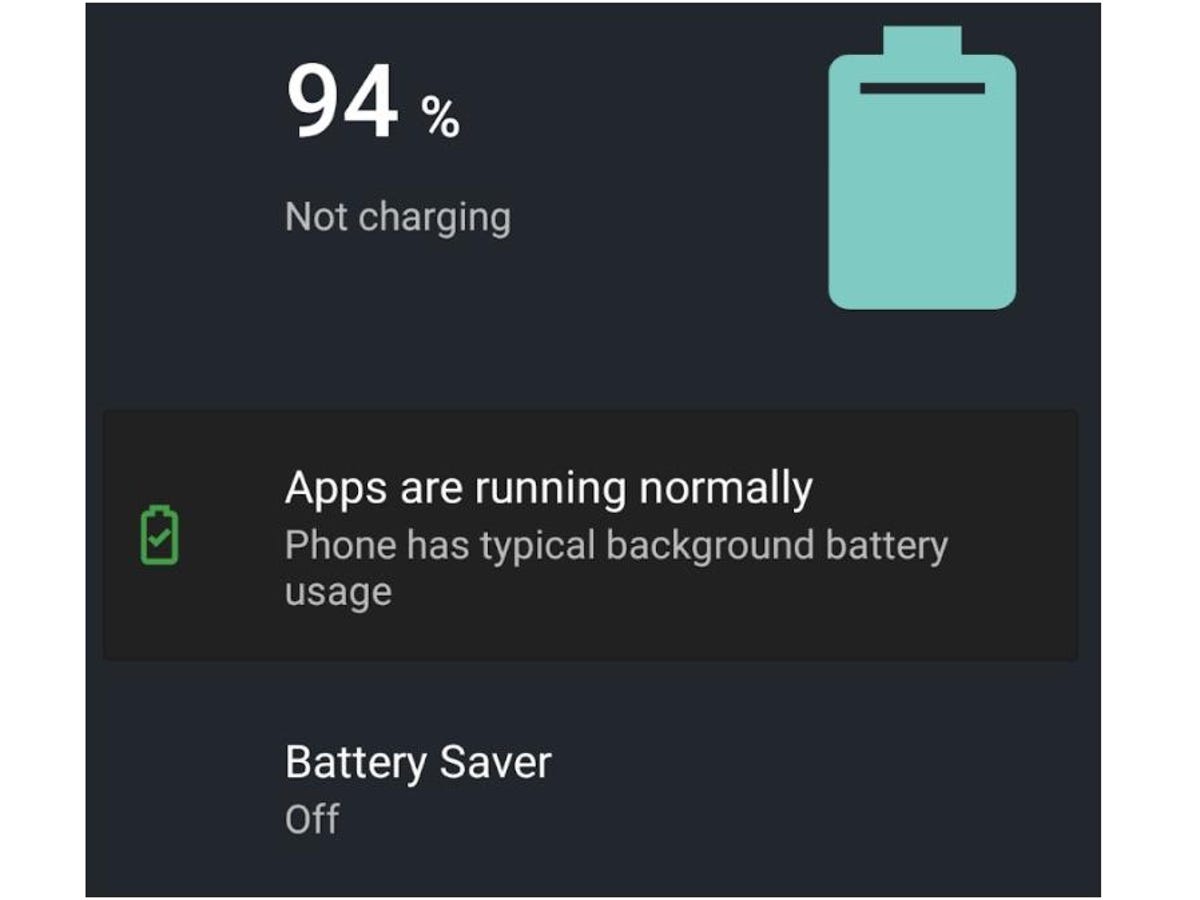
To understand why battery saver apps are so popular, we first need to understand the root of the problem. Modern Android smartphones are incredibly powerful. They have multi-core processors, high-resolution screens, and a seemingly endless list of background processes running at any given time. All of this power comes at a cost, and that cost is paid in battery drain.
A number of things contribute to this rapid power consumption. The screen is a major culprit, especially on devices with large, bright, and high-refresh-rate displays. Think about it: every time you’re actively using your phone, the screen is lit up, demanding a significant amount of power.
Then there are the apps themselves. Many applications, even when you’re not actively using them, are still working in the background. They might be fetching new data, sending you notifications, or simply keeping themselves ready for when you open them again. This is a big part of the Android experience, but it’s also a major drain on your battery.
Finally, connectivity options like Wi-Fi, Bluetooth, GPS, and cellular data all consume power. Your phone is constantly searching for and maintaining these connections, and the weaker the signal, the harder it has to work, and the more power it uses. It’s a complex web of processes, all fighting for a piece of your battery’s finite resources.
How Battery Saver Apps Claim to Work Their Magic
So, how do these apps claim to save the day? The core concept behind most battery saver apps is to identify and manage the processes that are consuming the most power. They act as a sort of “task manager” for your battery, giving you more control over what’s running on your phone.
The most common method is what’s often referred to as “task killing” or “process termination.” This involves a battery saver app automatically closing or hibernating background apps that it deems unnecessary. The idea is that by stopping these idle apps from running, you can prevent them from consuming power.
Beyond simply killing tasks, many of these apps offer a variety of other features. Some have “one-tap optimization” buttons that promise to instantly improve your battery life with a single press. Others provide detailed insights into your battery usage, showing you exactly which apps, hardware components, and processes are the biggest power hogs.
Many apps also include “power saving modes” that go a step further than the native Android version. These modes might automatically reduce screen brightness, turn off data connections, and limit background activity when your battery drops below a certain percentage. They can also offer a more customizable approach, allowing you to create your own power-saving profiles for different situations, such as when you’re at work, at home, or traveling.
The Different Types of Battery Saver Apps and What They Do
When you start searching for a battery saver app on the Google Play Store, you’ll quickly realize that they’re not all the same. They often fall into a few distinct categories based on their primary function.
The Task Killers
These are the most basic and oldest type of battery saver apps. Their main function is to close apps that are running in the background. While this might seem like a good idea on the surface, it’s a bit of a controversial topic. Modern Android operating systems are pretty good at managing memory and background processes on their own. When you “kill” an app, the system often just restarts it a few moments later, which can actually use more power than if you had just let it be. This constant restarting can also slow down your phone and make it less responsive.
The App Managers
A more sophisticated approach is taken by apps that focus on managing your applications. Instead of just killing processes, these apps help you identify which specific apps are draining your battery the most. They might analyze your usage patterns and tell you, “Hey, this social media app is using 20% of your battery in the background,” giving you the information you need to take action yourself. Some of these apps can even “hibernate” certain applications, meaning they are completely frozen and cannot run until you open them again. This is a much more effective way to prevent background drain without the endless cycle of restarting.
The “All-in-One” System Optimizers
These apps are often the most feature-rich and are the ones that promise to do everything. They might include a task killer, an app manager, a cache cleaner, a CPU cooler, and more. They often come with a flashy user interface and a lot of buttons that promise to “boost” your phone’s performance. While some of these features can be helpful, many of them are often just a bit of a gimmick. Clearing your cache, for example, is something you can do yourself in the Android settings, and a “CPU cooler” is largely a myth—it can’t physically cool your processor, it can only try to stop it from working so hard.
The Profile-Based Savers
These are perhaps the most user-friendly and effective type of battery saver apps. They don’t try to mess with your phone’s core processes. Instead, they give you the tools to create different profiles for different situations. For instance, you could set up a “Work” profile that automatically turns off Wi-Fi and Bluetooth and puts your phone on silent. Then, you could have a “Home” profile that turns Wi-Fi back on and increases the screen brightness. This gives you direct control over your phone’s behavior without the need for aggressive background process management.
The Truth About Battery Saver Apps: Do They Really Work?
This is the million-dollar question. The answer is… it’s complicated.
For a long time, the general consensus among Android experts was that most battery saver apps were useless, and in some cases, even harmful. The “task killer” apps were particularly frowned upon because they interfered with Android’s built-in system management, often creating more problems than they solved.
However, the technology has evolved. Modern battery saver apps, particularly the ones that focus on app management and user-defined profiles, can actually be quite effective. They don’t try to override the operating system; instead, they give you better insight and control over how you use your phone. The key is in choosing the right kind of app and using it wisely.
A well-designed app can help you identify which of your apps are misbehaving and draining your battery without you even knowing. It can also help you automate tasks that you might otherwise forget, like turning off GPS when you’re not using it. So, while a simple “task killer” app might be ineffective, a smart, data-driven app that empowers you to make better choices can absolutely help.
A Word of Caution: The Potential Downsides
Before you rush to download the first battery saver app you see, it’s important to be aware of the potential downsides.
Security and Privacy Concerns
Many of these apps, especially the free ones, are supported by advertisements. This often means they require a lot of permissions, including access to your contacts, photos, and location. Some apps might even track your usage data and sell it to third-party advertisers. Always be cautious about what permissions you grant and who you’re giving your data to. Read the app’s privacy policy carefully and check reviews from other users.
Ineffective or Harmful Features
As mentioned earlier, some features are simply not useful. A “CPU cooler” is a perfect example of this. These features are often just there for show, and they can even mislead you into thinking your phone has a problem when it doesn’t. Stick to apps with clear, actionable features that you understand, rather than those that promise to fix everything with a single tap.
Performance Degradation
This is especially true for the older-style task-killer apps. By constantly stopping and restarting background processes, these apps can make your phone feel slower and less responsive. If you’re using an app that claims to be “boosting” your phone, but you notice that your apps are taking longer to load or your phone is stuttering, it might be a sign that the app is doing more harm than good.
Better Ways to Save Your Battery (Without a Third-Party App)
The good news is that you don’t always need a third-party app to get a handle on your battery life. Modern Android versions have a lot of powerful, built-in features that can help.
Use Android’s Native Battery Saver Mode
Every Android phone has a “Battery Saver” mode, which you can usually find in your settings. This mode is designed by Google to be a safe and effective way to extend your battery life. It does things like reduce background activity, turn off animations, and limit visual effects. You can often set it to turn on automatically when your battery hits a certain percentage. It’s a great first step and it works without any of the potential downsides of third-party apps.
Manage App Usage and Background Activity Manually
In your phone’s settings, you can go into “Battery” and then “Battery usage” to see which apps are consuming the most power. From there, you can tap on a specific app to see its usage details and even restrict its background activity. This gives you the power to manage your apps on an individual basis, without having to rely on an app to do it for you.
Tweak Your Display Settings
Remember, the screen is a huge power drain. Reducing your screen brightness is one of the easiest and most effective ways to save battery. You can also set a shorter screen timeout so that your screen turns off more quickly when you’re not using it. If your phone has a feature like “adaptive brightness,” you can enable it to let your phone adjust the brightness automatically, which is often more efficient.
Turn Off Unnecessary Connectivity Features
If you’re at home and connected to Wi-Fi, there’s no need to have your mobile data turned on. Similarly, if you’re not using Bluetooth or GPS, turn them off. Your phone doesn’t need to be constantly searching for these signals if they’re not in use. You can easily access these settings from your phone’s quick settings panel by swiping down from the top of the screen.
Embrace “Doze” Mode
Starting with Android Marshmallow, Google introduced a feature called “Doze.” This feature puts your phone into a deep sleep state when it’s been stationary for a period of time. In Doze mode, your phone’s CPU activity is significantly reduced, and apps are prevented from running in the background. It’s an incredibly effective and completely automatic way to save battery, especially overnight. Most modern Android phones also have “App Standby,” which restricts the battery usage of apps that you haven’t used in a while.
The Verdict: A Balanced Approach to Battery Saving
Ultimately, the best approach to saving battery life on your Android phone is a balanced one. Don’t blindly trust an app that promises to be a miracle worker. Instead, use your phone’s built-in features and take the time to understand your own usage habits.
A good battery saver app can be a valuable tool if you know how to use it. Look for apps that provide you with detailed information about your battery usage and give you control over power-saving profiles. Avoid the flashy, “all-in-one” apps that promise to do everything but often just clutter your phone and make it less secure.
Start by exploring the native Android battery settings. Manually manage your most power-hungry apps, and get into the habit of turning off features you’re not using. If you’re still struggling, then consider a well-vetted, profile-based battery saver app to supplement your efforts. By taking a smart and informed approach, you can take control of your Android’s battery life and ensure your phone is ready to go whenever you need it.



